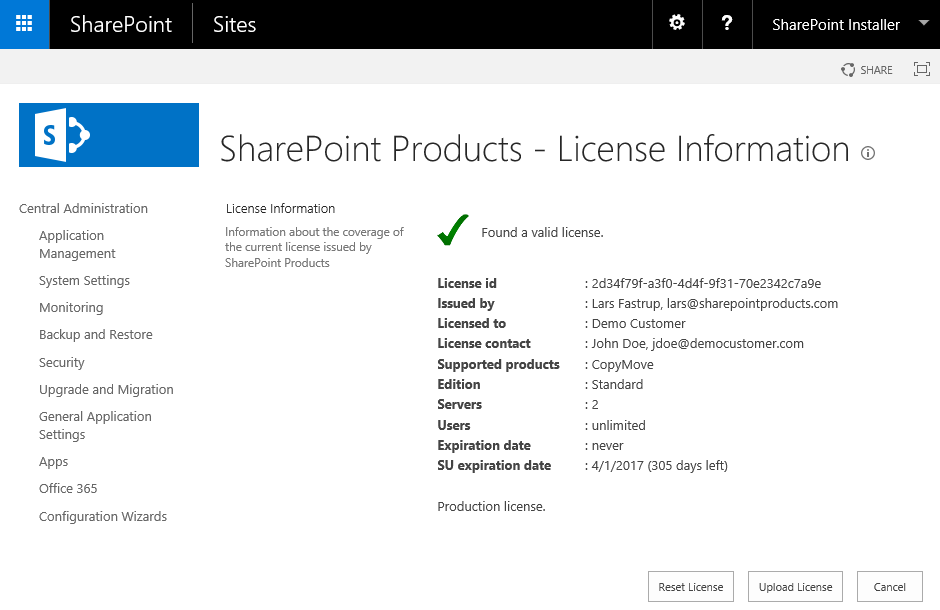CopyMove requires customers to purchase and install a license key from SharePoint Products to continue using the product beyond the 30 day trial period. Users will otherwise receive the message; License Error! The evaluation period has expired! as shown in the screen shot below. Selecting a destination folder and pressing the Copy button will yield the same error.
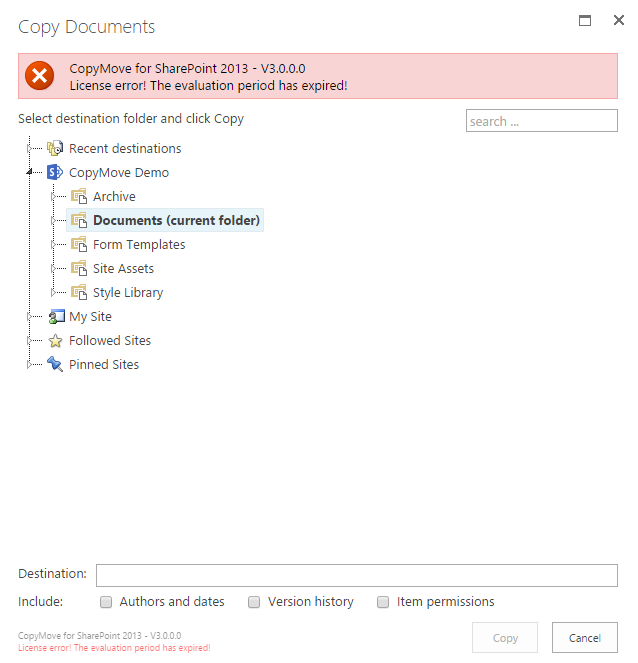
The license for unlocking CopyMove is just a simple text file in the following format:
SharePoint Products License Generated on 2013-06-10 14:04:07Z
Id: 2d34f79f-a3f0-4d4f-9f31-70e2342c7a9e Customer: Demo Customer Contact: John Doe, jdoe@democustomer.com Issuer: Lars Fastrup, lars@sharepointproducts.com Products: CopyMove Edition: Standard Expiration Date: Never SU Expiration Date: 2012-05-02 Servers: 2 Clients: Unlimited Evaluation: No Comment: Production license. ------------------------------------------------------------ ClNQUExpY2Vuc2WAAAAAYCl+BMQfMvH3boR8prD/mztTHyeSqa0RHwo6Q0RS U+8SWKmjxGBJ8cGp+2fSQ/FFEEA2Aa2FhT8sCuFZWnIPljc/SRZcdAVZ2Bo8 J8rjOWXwoALGMTySf9gb/0S3rI62+fxYQOq2mMEUdw+vpB09llwMVvcqzheq SOIQHdwHbGUMAAJJZAaf9zQt9KNPTZ8xcOI0LHqeCEN1c3RvbWVyCw1EZW1v IEN1c3RvbWVyB0NvbnRhY3QLH0pvaG5gRG9lLCBqZG9lQGRlbW9jdXN0b21l ci5jb20GSXNzdWVyCylMYXJzIEZhc1RydXAsIGxhcnNAc2hhcmVwb2ludHBy b2R1Y3RzLmNvbQhQcm9kdWN0cwELAQAAAAhDb3B5TW92ZQdFZGl0aW9uCwhT dGFuZGFyZA9FeHBpcmF0aW9uIERhdGUF/z839HUoyisSU1UgRXhwaXJhdGlv biBEYXRlBQAA2KYN9s4IB1NlcnZ2cnMIAgAAAAdDbGllbnRzCAAAAAAKRXZh bHVhdGlvbgIAB0NvbW1lbnQLE1Byb2R1Y3Rpb24gbGljZW5zZS4= |
The license includes a number of properties in clear text for informational purposes. The same properties are also embedded in the encrypted section below the dashed line. CopyMove reads and verifies the properties from the encrypted section. Modifying the properties in clear text has no effect. Modifying the encrypted section will invalidate the license. The following table describes the purpose of the different license properties.
License Property |
Description |
|---|---|
Id |
Globally Unique ID of the license. |
Customer |
Company name of the customer. |
Contact |
Name and email of the person who purchased the license. |
Issuer |
Name and email of the person who issued the license. |
Products |
List of products supported by the license. |
Edition |
Product edition supported by the license. Currently ignored by CopyMove. |
Expiration Date |
The date after which the license is no longer valid. Used for trial licenses and temporary production licenses. Permanent license will not have an expiration date. |
SU Expiration Date |
The date when the support and upgrade contract expires. New versions of CopyMove released after this date will not work with the license. But versions released within the support and upgrade contract will continue to work as long as the Expiration Date property above is not violated. |
Servers |
The number of Web Front-End servers supported by the license. CopyMove will fail with a license error if this number is exceeded. |
Clients |
The number of named users supported by the license. If this number is not unlimited then CopyMove tracks the login name of each unique user that accesses CopyMove. Users that exceed the limit will receive a license error. |
Evaluation |
Specifies if the license is for evaluation purposes or not. |
Comment |
Additional license information shown on the License Information page shown in the screen shot below. |
The status of the current license installed can be viewed by clicking the Manage license link in the SharePoint Products group on the SharePoint Central Administration site. Clicking this link opens the License Information page shown below.
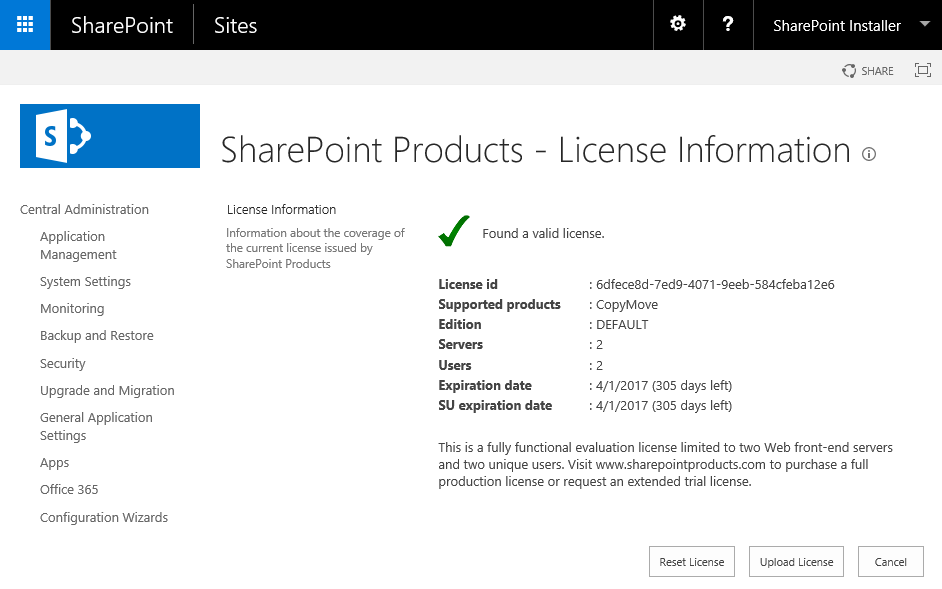
Use the Reset License button to revert to using the built-in license in CopyMove. Click the Upload License button to install a new license from the Upload License page shown below.
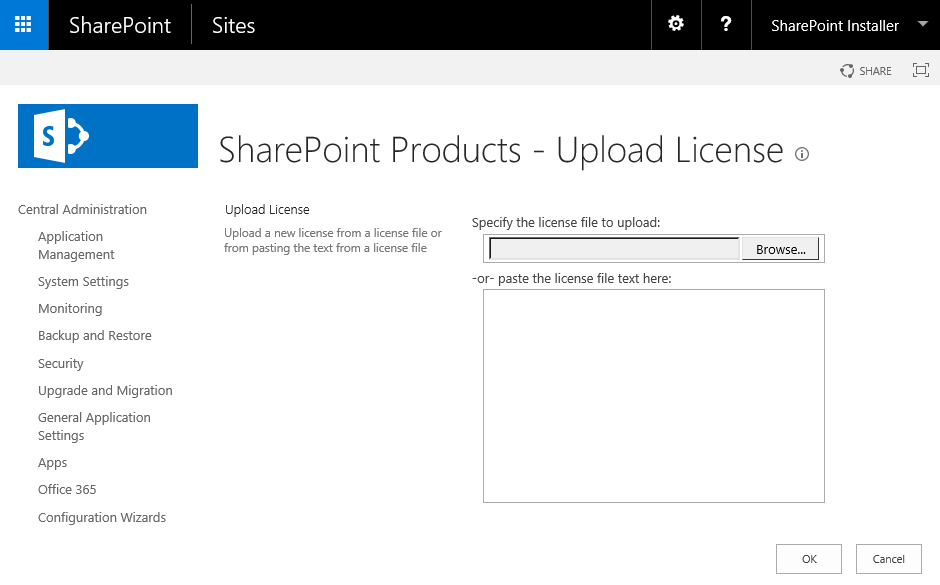
Specify the path to the license file to upload to the SharePoint server or simply copy and paste the contents of the license file into the large text box. Click the OK button to validate and install the license. Note: The sample license file shown earlier has been invalidated and will not upload without errors. A valid production license will look as follows on the License Information page.