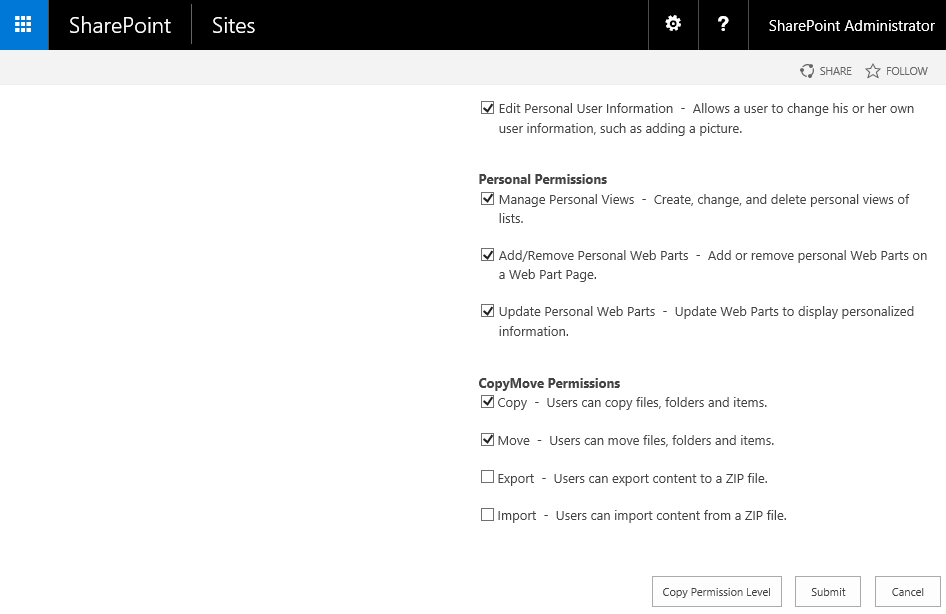| 1. | On the Permission Levels page shown above, click the Permission Level to use for CopyMove access. |
| 2. | Scroll down to the bottom of the page and specify the appropriate CopyMove permissions for the new permission level. The following example will include access to the Copy and Move functions but not the Export and Import functions.
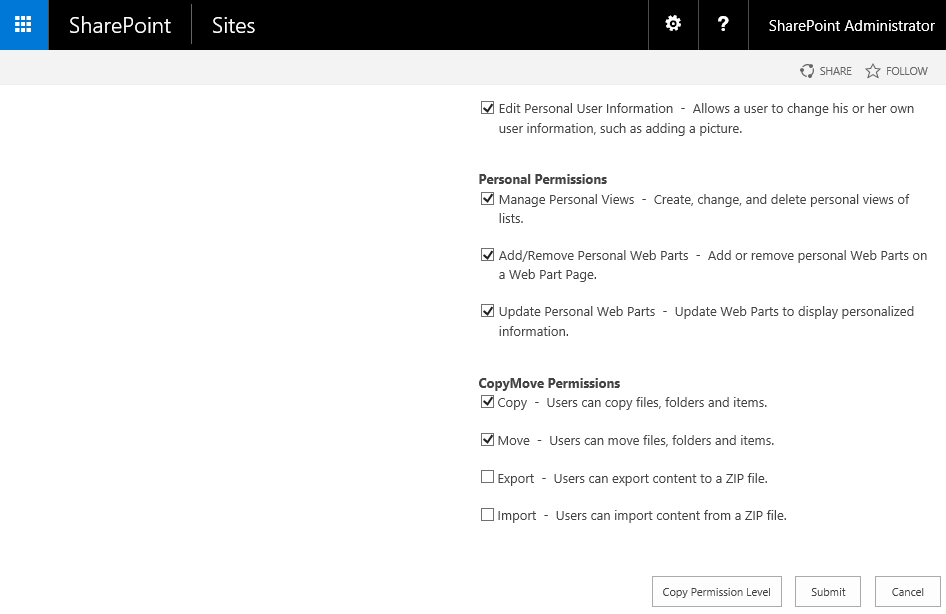 |
NOTE: If the CopyMove Permissions section is not shown then verify that the CopyMove site collection feature is activated and that the check box Restrict CopyMove usage to authorized users is checked on the CopyMove Site Collection Settings page.
| 3. | Click the Submit button to update the permission level with the selected CopyMove permissions. |
| 4. | Done. Existing users and groups who have been granted the selected permission level will now have access to CopyMove as well. |
|