CopyMove logs detailed information about every copy and move transaction triggered by the users. Errors and warnings are by default logged to the Windows Event log as well as to the SharePoint trace log stored in the following folder (with default configuration) on each server:
C:\Program Files\Common Files\Microsoft Shared\Web Server Extensions\15\LOGS
But the detailed trace information is by default only logged to the SharePoint trace log in order not to flood the Windows Event log. Viewing the trace log files is possible with Notepad or any other text editor - but they are best examined with a dedicated tool like the free ULS Viewer available here:
http://archive.msdn.microsoft.com/ULSViewer
Just remember that each server in the farm has its own trace log file. They can, however, easily be merged into a single file using the PowerShell cmdlet Merge-SPLogFile. The CopyMove product download includes the PowerShell script GetLogFile.ps1 that extracts all recent CopyMove events from all servers in the farm into a single file named spp.log. The script can also be launched using the Windows batch file GetLogFile.cmd. Recent events are defined as all the events produced within the past hour.
The detail level of the CopyMove diagnostics logging can be configured by SharePoint administrators from Central Administration > Diagnostic Logging as shown in the screen shot below.
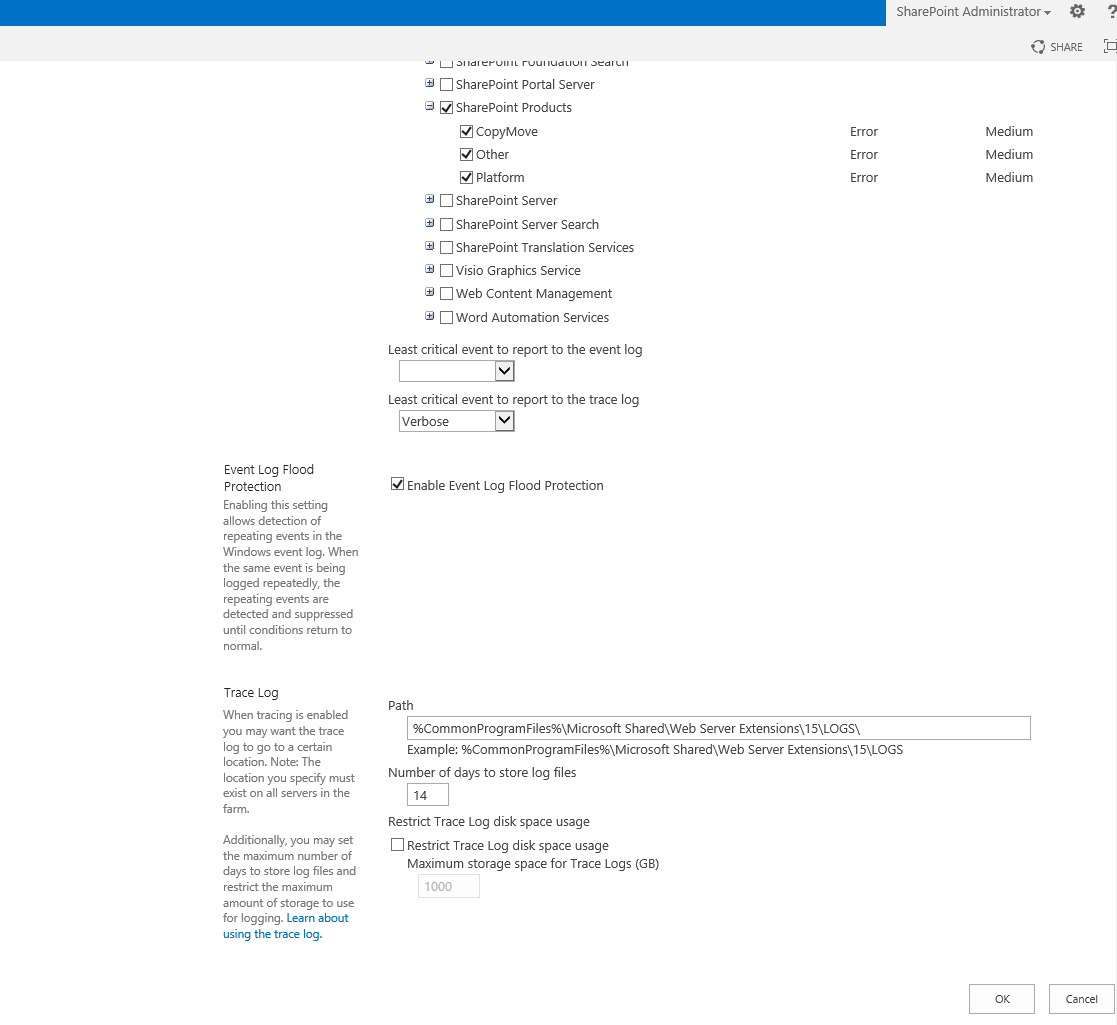
Three diagnostic logging categories are registered for SharePoint Products; CopyMove, Platform, and Other. To enable verbose trace logging for CopyMove:
| 1. | Select the categories CopyMove and Platform or simply select the parent category SharePoint Products to select all categories. |
| 2. | Select the Verbose option in the drop-down box labeled Least critical event to report to the trace log. |
| 3. | Click the OK button to save the change. |
CopyMove will in turn start logging more details about each transaction.