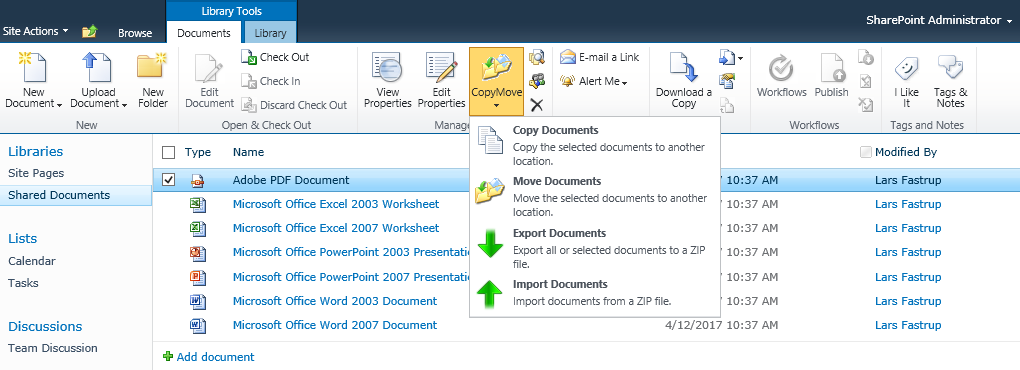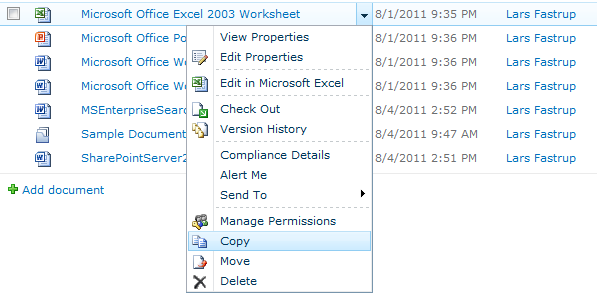Site collection administrators, site owners or other users that can manage permissions in SharePoint also have the power to limit access to the CopyMove functionality. However, not before CopyMove has been configured to use permissions as described in the sections Global Settings and Site Collection Settings. Otherwise the CopyMove buttons are available to everyone with access to SharePoint sites where the CopyMove site collection feature is activated. CopyMove will of course always respect regular SharePoint permissions in terms of sufficient privileges to view, add and delete items in lists.
Users and groups with the Full Control permission level will always have access to CopyMove in site collections where the CopyMove feature is activated. But other users and groups will need to be granted permission to the appropriate CopyMove actions through SharePoint permission levels. The following screen shot shows the available permission levels in a default SharePoint 2010 team site.
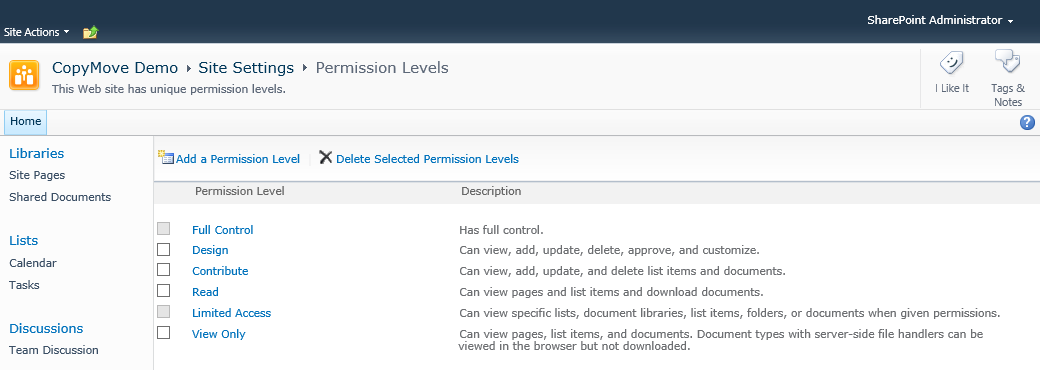
There is basically two ways of granting user permissions to CopyMove:
| 1. | Add a new permission level for CopyMove and grant it to all appropriate users and groups. |
| 2. | Edit an existing permission level like Contribute and check the CopyMove permissions that apply to the level. Existing users who have already been granted the Contribute permission level, will in turn also get access to using CopyMove. |
The permission levels will in turn trim the CopyMove buttons in the ribbon shown below in the first screen shot. The second screen shot show the SharePoint item context menu that CopyMove also integrates with. It is also trimmed according to the SharePoint permission level(s).